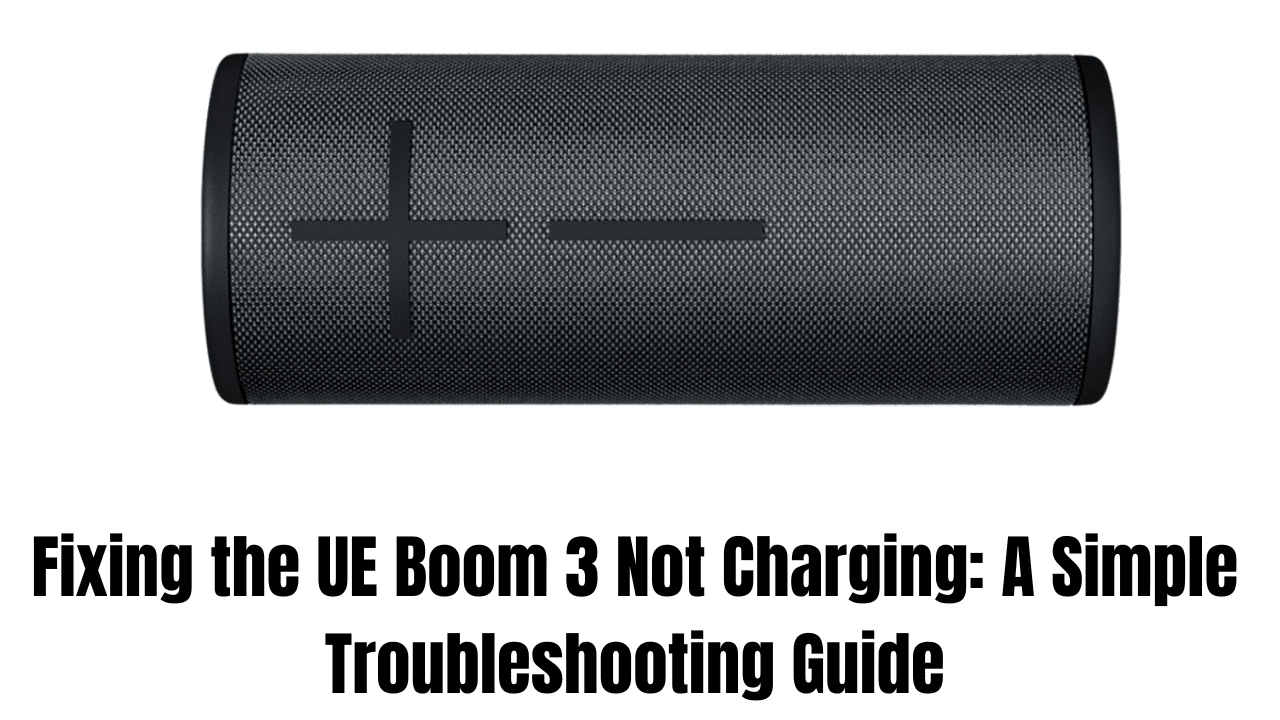UE Boom 3: Is it more of a party pooper than a party starter? Do you find yourself in a meeting with a silent speaker?
Fear not! Get your music pumping again with this easy troubleshooting guide. You’ll learn how to fix common UE Boom 3 charging problems step-by-step.
Get ready to revive the party with your UE Boom 3!
Basic Troubleshooting
- First, let’s address some common culprits that may be preventing your UE Boom 3 from charging. Often, these quick checks will resolve the issue.
- Check the power source. Is the outlet working? Plugging another device into the same outlet ensures that it is working properly.
- Inspect the USB cable: At both ends (the power adapter and speaker), look for visible damage such as frayed wires or loose connections. There is a possibility that a damaged cable will not transmit power efficiently.
- Verify the charging connection.
- Secure connection: Plug the USB cable firmly into both the UE Boom 3 charging port and the power source. Loose connections can interrupt charging.
- Clean the charging port. The buildup of dirt or debris can prevent proper contact. Gently clean the port with a dry cotton swab.
- Restart Your UE Boom 3:
- Sometimes, a simple restart can resolve software glitches that affect charging.
- For about 10 seconds, hold the power button and volume-down button simultaneously.
- After the speaker restarts, try charging it again.
You can often fix a UE Boom 3 that won’t charge by following these basic steps. Next, we’ll explore some advanced troubleshooting options.
Advanced Troubleshooting
Don’t worry if the basic checks don’t work! You can try these advanced troubleshooting steps:
- Reset the UE Boom 3 to factory settings:
- Performing a factory reset can fix any software bugs that may be interfering with charging.
- We will erase your paired devices and custom settings.
- For specific instructions on performing a factory reset, consult your UE Boom 3 user manual. The model year may influence this process.
- Update UE Boom 3 Firmware (if applicable):
- Sometimes outdated firmware can cause charging problems.
- For firmware updates for your specific UE Boom 3 model, visit the Ultimate Ears website.
- Follow the manufacturer’s instructions to download and install the update. Firmware updates often include bug fixes and performance improvements.
- Check for water damage.
- The UE Boom 3 is water-resistant, but submersion or excessive water exposure can damage internal components.
- If your speaker has recently come into contact with water, thoroughly dry it out.
- Check the user manual for proper drying procedures. Avoid using a hairdryer to dry your UE Boom 3.
- Consider hardware problems.
- If none of the above solutions work, hardware may be the problem.
- You might have a damaged charging port, a faulty battery, or a faulty internal circuit board.
- If this happens, contact Ultimate Ears customer support. We can offer repair or replacement options.
You might void your warranty if you attempt hardware repairs yourself. Professionals should always handle hardware-related problems.
If the problem persists,
Even after trying these troubleshooting steps, there’s a chance your UE Boom 3 might still be refusing to charge. Here’s what to do next:
- Contact Ultimate Ears Customer Support:
- Have troubleshooting methods failed? Contact Ultimate Ears customer support.
- Their expertise allows them to diagnose your issue and offer solutions.
- Their website, phone, or social media are typically ways to contact them.
- Tell us about the problem you’re experiencing, including any troubleshooting steps you’ve already taken.
- Consider the warranty coverage:
- You might be eligible for a free repair or replacement if your Boom 3 is still under warranty.
- Your warranty documentation should confirm your coverage status.
- Investigate third-party repair options (optional):
- If your warranty has expired, you can choose this option.
- Be cautious, however.
- Only reputable repair services should be able to handle UE Boom 3 speaker repairs.
- Research online reviews and compare prices before making a decision.
Safety first. You shouldn’t disassemble or repair the UE Boom 3 yourself. It’s best to hire professionals.
Why is my UE Boom 3 not charging?
UE Boom 3 won’t charge for a few reasons. Check out these common culprits:
- Power source problems:
- Does the outlet work? Plug another device into the same outlet to confirm.
- Check both ends of the USB cable for frayed wires or loose connections.
- Charging Connection:
- Connect the speaker and power source securely.
- Remove any dust or debris from the charging port on the speaker with a dry cotton swab.
- Software Glitch:
- Sometimes, a simple restart can resolve software issues. Try restarting your UE Boom 3 by following the manufacturer’s instructions (usually holding the power button for a specific time).
If these basic checks don’t solve the problem, there could be underlying issues:
- Outdated Firmware: Outdated firmware can cause charging problems. Check the Ultimate Ears website for any available updates for your UE Boom 3 model.
- Water Damage: The charging port is water-resistant, but submersion or excessive water exposure can cause damage. If your speaker got wet, dry it completely before charging.
- Hardware Issues: In rare cases, the problem might be a damaged charging port, a faulty battery, or internal circuit board issues.
If none of the above solutions work, it’s best to contact Ultimate Ears customer support for further assistance. They can diagnose the issue and offer repair or replacement options.
How do I tell if the UE Boom 3 is charging?

How to tell if your UE Boom 3 is charging:
The visual indicator is as follows:
- On the bottom of the speaker, near the charging port, you should see a solid white light. While charging, this light should remain on continuously.
- White lights flash to indicate other functions like pairing or low battery.
(Optional) Voice Prompt:
- For 2–3 seconds, hold both the volume up and volume down buttons simultaneously.
- As the speaker charges, it will give you a voice prompt indicating the current battery level.
Time required for charging:
- UE Boom 3s typically take 2.5 hours to fully charge. After plugging it in for a while, if the light remains off, there may be a problem.
Keep in mind:
- For optimal battery life, avoid using the speaker while it is charging.
- Before moving on to troubleshooting, try a different cable and power source if none of these signs indicate charging.
Conclusion
You don’t have to worry about getting your UE Boom 3 going again. This guide can troubleshoot UE Boom 3 charging problems. Following these simple steps, you can easily identify the culprit and fix your speaker.
Recap:
- Check the power source, USB cable, and charging connection.
- Restarting the charger often resolves software glitches.
- Consider updating the firmware or checking for water damage.
- Contact Ultimate Ears customer support if the problem persists.
Remember: Safety first! If you suspect water damage, leave any hardware repairs to qualified professionals.
Keywords: UE Boom 3, Not Charging, Troubleshooting, Fix, Charging Issues, Battery
Call to Action:
Get your UE Boom 3 back to blasting your favorite tunes now! Share this guide to keep the party going.
FAQs
How do I hard reset UE Boom 3?
Hold volume down and the power button together for 10–15 seconds.
Why has my UE Boom stopped working?
A dead battery, software glitch, or damaged cable could be why your UE Boom stopped working.
How can I force Boom 3 to restart?
Hold the power and volume down buttons together for 10 seconds to force restart your UE Boom 3.
How long does it take the Boom 3 to charge from dead?
A UE Boom 3 takes roughly 2.75 hours to charge from empty to full.
How do I reboot a UE Boom?
Hold the power button and volume down for 10 seconds to reboot your UE Boom.
Can you play UE Boom 3 while charging?
Yes! You can absolutely rock out while charging your UE Boom 3. There is no need to put the party on hold.
How do I factory reset a UE Boom speaker?
Hold the power and volume down buttons together for 10 seconds to factory reset your UE Boom speaker.